I've been doing a lot of printing in recent weeks -- well over 100 images on A3+ paper -- and therefore getting through a lot of ink, and a lot of paper*. There's nothing quite like the prospect of other people scrutinizing your pictures up close and framed on a wall to encourage you to raise your game, especially when those people will have made the effort to visit a gallery showing work by a non-name photographer. They deserve your best effort.
In the process, I think I've finally cracked some more of the secrets of the Great Mystery. That is, how to make inkjet prints, produced by the CMYK process, that resemble as closely as possible their on-screen versions, produced by the RGB process. I've already shared some thoughts on this, in the post Colour Management. The conclusions reached there still hold good: get custom profiles made for your printer and paper combinations, calibrate your screen, and make allowance for the difference in brightness between an illuminated screen and a sheet of white paper. But I've found there's more to "making allowance" than just brightening the image.
I need to make two reservations. First, everything I say is based on my experience with a Stylus Photo 1400 -- an obsolete model of Epson's A3+ dye-based inkjet printer -- using Epson's own Premium Semigloss paper, and Epson inks. Second, everything I say is based on my experience with Photoshop Elements 10, an obsolete release of the cut-down version of the "industry standard" photo-editing software. Change any one of those variables, and things may look very different for you.
Anyway, here's what I've found, assuming your setup at least partially matches mine. If you're not happy with your printing, it's worth a try even if your setup is quite different. Let's assume you've got your printer working with a bespoke profile, have calibrated your screen, and have got the on-screen version of your image absolutely right, with no blown highlights or pure black shadows, and perhaps a little lighter and less contrasty than what you want to see printed on paper, and saved it.
- Choose a size (un-resampled) that will give you more than 300 pixels per inch: On A3/A3+ paper I like 360 ppi, even though this means a smaller image.
- Use the Brightness/Contrast sliders to raise the Brightness somewhere between "plus 25" and "plus 30", and the contrast to somewhere in the range "plus 5" to "plus 10". I know people tell you not to use these "crude" tools, and to favour Levels and Curves, but this is printing, not editing.
- Raise the colour saturation to somewhere between "plus 5" and "plus 16". Your image should now look truly awful!
- Using the Colour Curves, darken the Highlights a touch -- just enough to ensure no highlights are lost -- and lighten the Shadows a touch and a half -- enough to ensure no shadows are blocked. You can be bolder with lightening the shadows than darkening the highlights. Leave the mid-tones alone.
- Print. Prepare to be amazed, but also prepare to be hyper-critical, and adjust some of those settings.
Next week: 100 creative things to do with a small mountain of empty ink cartridges.
* An aside for fellow Epson users: packs of A3+ paper are currently selling at a lower price than packs of A3. In fact, packs of A2 paper are usually priced cheaper than A3! I have no idea why this is -- perhaps it's an error somewhere high in the supply chain? -- but it's worth capitalising on.
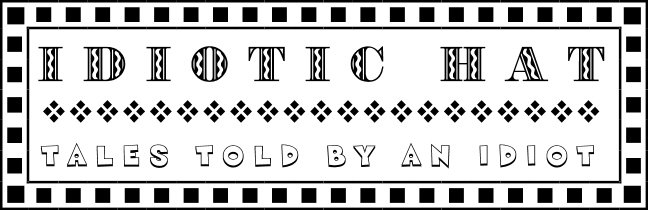


No comments:
Post a Comment