I'm assuming that (given the option) you record your images as RAW files, and that you're using either Photoshop or Photoshop Elements, with the (free) Adobe Camera Raw plugin, and in a version which is sufficiently recent to offer Colour Curves (I use Elements 10). If not, none of this will make sense.
- First, I open the RAW file in the Elements editor. The Camera Raw plugin opens automatically.
- I have the Shadow and Highlight Clipping warnings active, so that blown highlights show as bright red areas, and clipped shadows as bright blue. Don't you? If you don't, this may be the most important tip I have to share.
- I adjust the Exposure, Recovery, and Fill Light sliders until all or most of the red and blue alerts have disappeared. I'm mostly bothered about the highlights. I rarely fiddle with any of the other settings.
- Once opened in Elements, I adjust the Levels, by sliding the black and white point indicators to meet the furthest left and right data on the histogram, and then adjust the grey slider to give a good overall "look".
- I then use the Colour Curves tool to adjust the highlights, midtones, and shadows to give an even better overall look.
- Then -- and you may find this surprising -- I click "Auto Levels" to see where Elements thinks I'm going wrong. Sometimes it's an improvement, sometimes it's not.
- That gives me a standard, "good enough" starting point, which I save as a new TIFF file.
1. "High Pass" sharpening. That is:
- Make a new layer which is a duplicate of the background layer
- Apply the High Pass filter to it, generally with a Radius between 1.5 and 2.0, just enough to show edges but no colours
- Change the layer type to Overlay, Soft or Hard Light, with an Opacity somewhere between 75% and 95%
- Flatten the image (my hard drive is too small to keep unnecessary layers hanging around).
2. A useful trick for dull images is to apply "local contrast" via the Unsharp Mask tool. Make a note of your usual settings, then change the Radius to 50 and the Threshold to 0, and then try applying various amounts starting around 20%. I don't use this so much these days, but it's a genuine free lunch. But don't forget to change the settings back!
When it comes to printing, there is no substitute for
- Calibrating your monitor (I use Spyder2 Express)
- Getting custom ICC profiles made for your usual printer/paper combinations (see this post)
For my printer (an Epson Stylus Photo 1400), I usually increase the brightness by 20 and the contrast by 5. It looks awful on screen, but good on paper. If you've got loads of storage, you could add an adjustment layer for Brightness and Contrast to each image, but I tend to make the adjustments just before printing, then discard them.
Finally, make backups. Lots of backups. Duplicate your backups on CD, DVD, portable hard-drives, in rented cloud storage, whatever you have access to. It's insane to have all your image files in one place. USB-connected hard drives are relatively cheap, and you can simply reproduce the same folder structure on a couple. It's then just a question of remembering to copy files, or running backup software.
Oh, and never overwrite or delete your RAW files (or your original unedited JPG files, if that's all you have). I'm always amazed how many people do that. But then most people used to discard their negatives, too.
No highlight left behind...
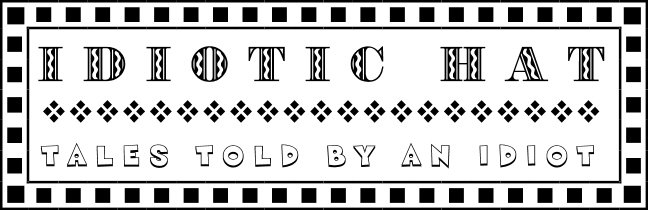


8 comments:
I always believed the negative was sacrosanct but I now wonder how true that is. I haven't worked with a negative for years.Colour slides I have scanned, mostly for family memories, but thats it. Who is going to give a rats **** about my negatives once I shuffle off this mortal coil. Come to that is anyone ever going to bother perusing my hard discs once am gone ?
Really are prints the way to go for posterity/family memories ?
Paul,
I'm not really talking about posterity -- as you say, who will give a rat's asterisk about our stuff after we're dead? I'm talking about the day-to-day workflow of serious photographers with at least a modicum of ambition for their work.
The big unknown, in terms of family photos, is the longevity of colour prints and any digital photo, even if printed. A well-processed black and white print kept in the dark is good for centuries. Colour snaps and digital inkjet prints... Not so much.
Mike
I should add, there is a terrible irony in the way people are encouraged to digitize "old" media which are perfectly stable, in order to preserve them for future generations...
But that's another subject.
Mike
Thanks for this, Mike. I do have Elements, but I've never worked with RAW files. Have downloaded the Adobe Camera Raw plugin, and will hopefully begin experimenting over the weekend.
Judging by the photo, doing all that hasn't left you enough time for gardening. Still, you've got the greenhouse up, and that's a start.
Good move, Martin.
One huge advantage of RAW is that there is alway more "headroom" in the highlights than the JPG will give you. The "recover" slider will dig them out.
Don't be put off by the muddy, unsharp appearance of the initial RAW images -- master the steps I outline here and you will be taking control, and making your own decisions, rather than letting the in-camera JPG processing make them for you.
Mike
Crikey. I'd figured that you were using computerised alchemy in processing your images, but had assumed most of it would be done in Photoshop. Thx for laying out the basic process. How long would you estimate you spend on processing each image? Also, how do you get RAW files as the input to the process?
eeyorn,
It depends whether your camera offers a RAW file option (i.e. an unprocessed file with all the data captured, wi' nowt tekken owt). It's usually a feature of "prosumer" level cameras. It'll be buried in the menu options under "file quality" or some such.
Even without RAW, you can do a lot with "native" JPG files, *provided* you save the biggest, best quality file available (again, it'll be a menu option).
N.B. never save your processed work as a JPG file: JPG is a "lossy" format which compresses the data every time it's saved -- i.e. bits get chucked away. Use TIFF, which is a "lossless" format. You may need to create JPGs from your TIFF file (e.g. for use on the web) but you want to start with the biggest, best file available.
How long? A quick basic job as described would take 10-15 minutes. A full-on exhibition print might take several evenings or longer -- it often helps to live with a print for some time before knowing how to render it (I use a large magnetic whiteboard and powerful little magnets as a display space).
Mike
Post a Comment